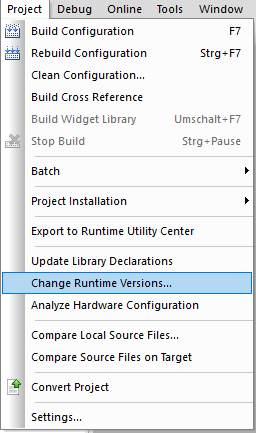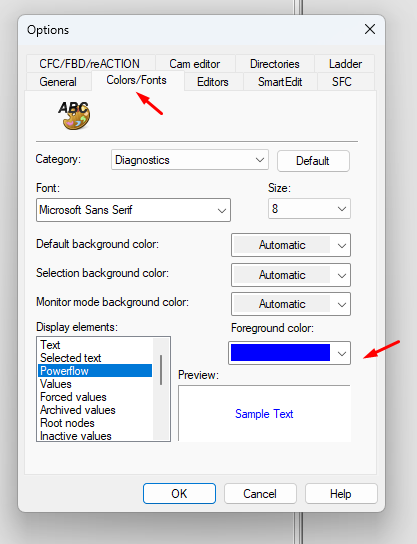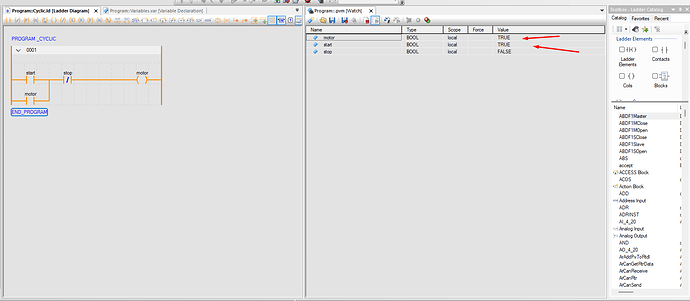Hi Team,
I’m very new to Automation Studio, although I already have hands-on experience with B&R hardware and a solid understanding of how your systems operate. Naturally, I’m now transitioning into the software side using the latest version of Automation Studio.
I have successfully written and built my program with no errors. However, when I attempt to test the project using ARsim, nothing seems to happen after clicking to start the simulation. Additionally, after building, I’m unable to transfer the project to the target as shown in the screenshot attached.
For clarity, I have included all relevant screenshots/files.
I would appreciate all the guidance and support you can offer to help me get started smoothly.
Thank you in advance.
Welcome to the community @Okiki_Goriola Okiki
May I asked if your PVI Manager is running, it’s the icon with the left/right arrows? 
You can find and start it manually when you search it under Windows.
I have seen a similar problem on my own PC.
Have you tried an “Offline install” to create the ARsim package on you PC?
Let us know how it goes.
@marcel.voigt yes it is running as seen in the attach below.
However, I noticed that I have this error when toggled the AR00.exe to view.
Error no valid signature ar000.exe.
Hi,
I’ve never seen this signature error before?!
For me, it “tastes” a bit like some Windows (security? code execution prevention?) topic with the ar000.exe? But honestly spoken, this is just a guess because of the expression “valid signature” …
I tried to reproduce the issue, but I wasn’t able to.
Which Automation Runtime version you’re using, and could you please try to change this version? To check and change, please open “project → change runtime version”
To get a different / new Automation Runtime version, you can check via “Tools → Upgrades” for “Automation Runtime” and select the version you want to use, please also download “ArSim” for use with simulation.
Here’s an example how it could look like (I’ve a newer Automation Studio version in use then 6.0, therefore I’m not sure what version you’ll see):
Please note:
online updates are only available when having a valid Automation Studio licence. If you’re working with an evaluation version, you have to download the upgrade packages via the download section of the B&R homepage, and use “tools → upgrade” with the “local” tab to install then the donwloaded upgrades from your local harddrive.
Best regards!
1 Like
I agree with Alex that updating the runtime should fix this issue if you can.
Your AS version is “old” and you should download a newer version from the website.
The executable is still valid but the certificate simply expired since they are only valid for 1 year and your runtime is definitely older.
1 Like
Thanks guy, installing the latest patch 6.3.4 solved, one more thing, for the graphical representation of the logic during simulation having below errors.
hence the graphical representation was there when the change states as seen below.
not a fan of ladder though testing thing out to be sure. Cheers.
Not sure where the help link leads but my guess would be that you need to enable the OpcUa system in the configuration.
This help section explains the steps OpcUa server configuration or check out this page explaining the required setup for Ladder monitor mode
@marcel.voigt @alexander.hefner
I see, i was able to enable the opc, however unable to login, which is fine because the server is not setup just yet and not need for now, however, for the powerflow, I have not been able to have them change when the rung is activated. although, I have followed the share link I confirm that the color is already set.
why this shows that the code is working when i turn false to true in watch table.